The Dell Wyse team has recently launched support for Windows Virtual Desktop(WVD) on Dell Wyse ThinOS 9.1. This is big news as it allows us to use a non-Windows thin client endpoint to connect to your WVD environment! Microsoft posted a quick announcement about this as well here.
I’ve covered some details about the configuration below and you can access the official documentation here;
- ThinOS 9.1 & WVD product summary noted here
- ThinOS 9.1 administrators guide here, release notes here, & 8.6 to 9.1 migration guide here
- Note – If you are still on ThinOS 8.6 you can learn how to upgrade to 9.x here
The configuration for ThinOS & WVD is pretty straightforward with the only configuration needed is a Wyse Management Suite (WMS) policy to specify Windows Virtual Desktop under the broker setting which is shown below.
Note – by default, the WVD client package is pre-installed on 9.1 but incase it’s not or you’re looking for latest you can get from support.dell.com under drivers for your model, for example 5070, search for ‘wvd’.
- In WMS, edit your ThinOS 9 policy and browse to ‘Advanced –> Broker Settings –> Windows Virtual Desktop Settings’ as shown below

2. Under the following section you just need to choose the appropriate WVD deployment model you are using. You will chose either the latest WVD ARM (Azure Resource Manager) based deployment model or the ‘classic’ WVD non ARM based deployment. In my testing, I am using the Azure portal ARM based deployment so I selected the (ARMv2) option. When you are done, click ‘Save & Publish’.
3. Also under, Broker Settings\Global Broker Settings set to – “Windows Virtual Desktop” on your policy as shown below:
4. Once the updated WMS policy is received by your device, you should see your new WVD setting reflected on your device as shown below 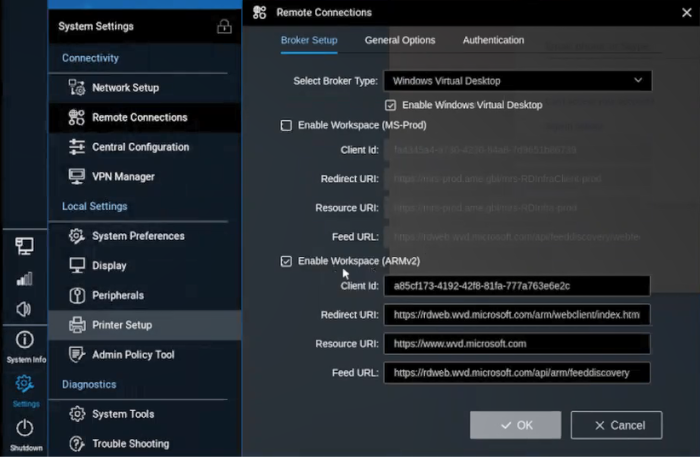
4. Once the devices reboots, you should be prompted with the Microsoft Azure AD login screen as shown below  5. At this point you are ready to login into WVD and access your VMs!
5. At this point you are ready to login into WVD and access your VMs! 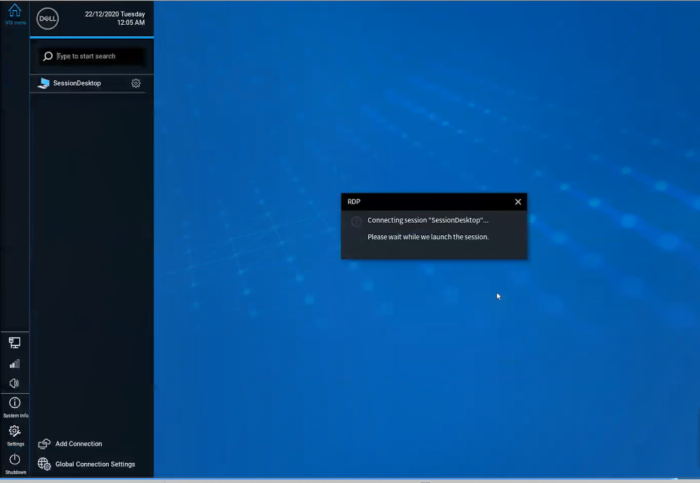 6. In this case I have access to a Windows 10 VM!
6. In this case I have access to a Windows 10 VM! 
Hope you found this helpful!
Additional Resources:
- If you are new to ThinOS 9.1, here is a quick video overview of some of it’s features.
- Looking for more details on ThinOS 9.1? Check out the release notes here
- ThinOS 9.1 release notes discussing WVD setup here & 8.6 vs 9.1 feature comparison here
- Excellent Dell Wyse community located here
- Dell Community forums for ThinOS here
- Microsoft AVD Community forums here
- Great AVD information site & user community here
@chris_messier ~~> Subscribe to blog to get latest updates <~~

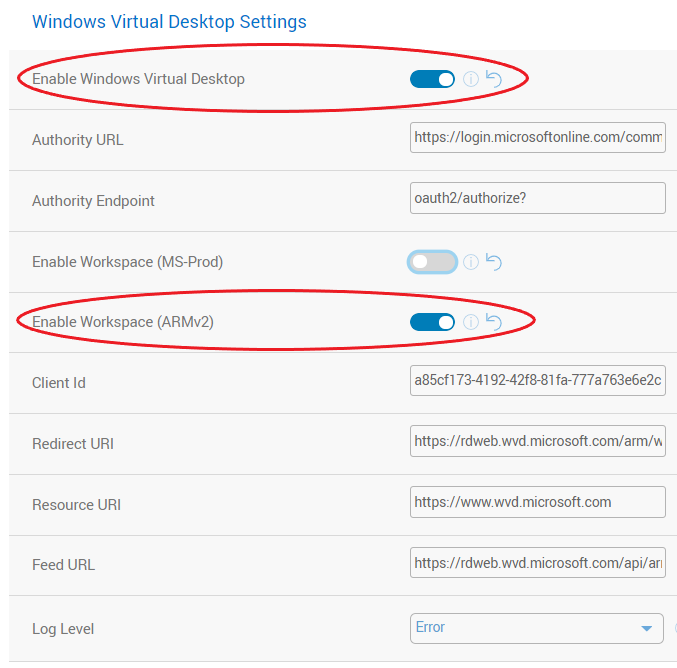
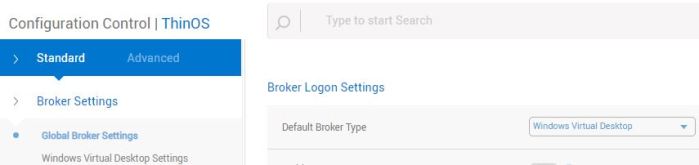
[…] I recently worked with a customer exploring Windows Virtual Desktop (WVD) and they asked about Dell Wyse support. This article talks about our Windows 10 IoT support and we also have released support for Dell Wyse ThinOS 9.1 which you can read more about here. […]
LikeLike
[…] Chris Messier from VDI Toolbox has written a great blog post on how to get up and running with WVD using the latest Dell Wyse ThinOS 9.1. In the post he shows you which configuration settings you need to configure and performs some testing. You can view his post here – Dell Wyse ThinOS 9.1 & Windows Virtual Desktop (WVD) Support | VDI Toolbox […]
LikeLike
Hi Chris, any idea why we need to login again with old SAM? We have no RDP passtrough.
It ends with RDP Login : RDP Session Host login, user: something@domain.x missing credentials.
LikeLike
Hi Rene – are you using Active Directory Domain Services for WVD? I’ve asked a few times around this in the MS community and SSO in this case isn’t currently supported but on the roadmap from what I’ve heard. A bit more info here; https://docs.microsoft.com/en-us/azure/virtual-desktop/authentication#single-sign-on-sso
Another lengthy thread on it here as well: https://techcommunity.microsoft.com/t5/windows-virtual-desktop/wvd-single-sign-on-double-authentication/m-p/1163055
LikeLike
No, we are using regular AD via VPN (to AD). I can use UPN without domain now, but still typing a password 2 times to connect is not really user friendly.
This is the same behaviour as using an BYOD laptop/desktop.
LikeLiked by 1 person
Yes, I know lots of folks are asking for this so hopefully addressed soon as noted above.
LikeLike
Dear Dell
We have more than 100s of Wyse 3040 .
When we try to use in Windows virtual desktop infrastructure , our staff need to input their password twice.
Can your technical expert check this and advise us to resolve or overcome this issue as our staff started to complain as this is frustrating them.
Because
1. They use RDS before and they did not need to input password or user name twice
2. Whenever the screen lock ( we are a medical charity and we must do this for information governance purpose) after particular time interval, they need to do the login process again
I attach screen shots , please see attaches for login process in number order.
Your speedy response will help us to build our staff confidence.
The operating system is Thin OS 9.1.2101
Regards
LikeLike
Hi Chris,
Have a weird one, using 3040 upgraded successfully to 9.1.1131. Did a factory reset to clear all settings. Enabled WVD ARMv2 with direct internet access, no firewall. these are the only settings enabled, everything else is as default on 9.1.1131
Am able to successfully enter corporate credentials and MFA prompted, but no WVD feeds are being pulled through.
Any thoughts, will be appreciated
MTIA
Alex
LikeLike
Few thoughts…
– when you login, do you see the toolbar off the the left but no desktops/apps listed?
– do you get desktops/apps when logging in here? https://rdweb.wvd.microsoft.com/arm/webclient/index.html
– under ‘Packages’ on the device, did you verify WVD package is installed? It likely is if you can authenticate.. https://www.dell.com/support/home/en-us/drivers/driversdetails?driverid=pk00h&oscode=thn80&productcode=wyse-3040-thin-client
LikeLike
Hi Chris,
Happy, happy, now I am.
Ensuring that the WVD package is installed makes all the difference – I believe it is a must. As I thought 9.1.1131 already had the WVD pre-installed. Not the case
Thank you very much for the pointers
Many thanks
Alex
LikeLike
Alex – great to hear! Yes, I believe it should be part of image, but will look into. Out of curiosity, did you upgrade from 9.0 –> 9.1 or did you go 8.6 –> 9.1?
LikeLike
Chris,
This particular unit was upgraded from 8.6 to 9.1 – but others had been 8.6>9.0>9.1 but that was due to the VNC issue, and in our case with the WMS hotfix going from 8.6>9.1 still allowed VNC to work.
LikeLike
Alex – ok good to know. Thanks.
LikeLike
Where do you find all these settings in Azure?
What is a “Client ID”?
If the choice is binary between WVD ARM and ‘classic’ why are there 2 separate toggle switches?
LikeLike
The “Client ID” is already pre-populated in the WMS console, they are fixed for the WVD client, you don’t need to enter those.
Those 2 options exist depending on how your have WVD setup so you choose one or the other.
See more on differences here: https://www.christiaanbrinkhoff.com/2020/05/01/windows-virtual-desktop-technical-2020-spring-update-arm-based-model-deployment-walkthrough/#DifferencesbetweenWVDnon-ARMandARM
LikeLike
Thanks for your response. I appreciate you taking the time.
If Client ID fixed for WVD (i.e. it’s set by Microsoft and never going to change) then why have them as configuration to change at all?
I understand that the 2 options exist to service both types of set up but you can’t have both and you need at least 1; so why does the UI allow you to select both or deselect both?
I’m not trying to be obtuse here, I honestly want to understand this so I can address the gaps in my knowledge.
Thanks again for your time.
LikeLike
Those are both very good points and I would agree with you, no particular reason they are set that way to my knowledge. I will bring this up to product team as something to considering changing. Thanks for feedback. -Chris
LikeLike
Great! Thanks very much for the clarification!
LikeLiked by 1 person
Does anyone know how to remove the sidebar from ThinOS when logged in
LikeLike
Noah – are you referring to the tool bar to the left side of the screen? In the Wyse Management Suite console you have some options to adjust that tool bar located under, Personalization\User Experience Settings – see if any of those options help.
LikeLike
Does anybody know if and how this works with Windows 365 Business?
LikeLike
Hi Nicholas – it appears Windows 365 Cloud PC and WVD/AVD use the same subscription URL so it should work but I have not tested. The ThinOS does not have a browser so you will be using the 2nd option; the third-party client it comes with. More info:
You can access Windows 365 Cloud PCs from your Linux OS devices by using:
– The web client available at windows365.microsoft.com.
– Third-party clients to connect to Azure Virtual Desktop, including: Dell
Source: https://docs.microsoft.com/en-us/windows-365/end-user-hardware-requirements
LikeLike
Hi Chris,
unfortunately it does not quite work.
I can logon with any user in the tenant – unless the user has a W365 Cloud PC assigned, then the logon fails with “Could not add account. Check your account settings and try again.”….
LikeLike
Nicholas – I will inquire if formal support is coming in the next release so we can get clarity on what’s supported.
LikeLike
Hi Nicolas,
did you solve the problem “Could not add account. Check your account settings and try again.”. I just started today, but have the same issue.
BR
Pascal
LikeLike
Good Day,
I was wondering if you have done any testing or have any idea if Windows 365 support will be offered? We are considering ThinOS but may have to go with Windows IOT if support will not come about in the near future.
LikeLike
Does anyone has a problem with crashing remote desktop on ThinOS 9.1.4234 and wvd 1.3.1229 app? When I open “Camera” app on Windows 10 it automatically freeze and crash. Also same problem on MS Teams when someone turn on camera on call
We are consider Windows 10 IoT vs ThinOS for Azure Virtual Desktop.
LikeLike
I can confirm that the statement below is still an issue running on 9.1.5607 and MS AVD 1.5.1325. As soon as you have an account with both AVD and Cloud PC you cannot login. Event Log error at bottom of post.
I can logon with any user in the tenant – unless the user has a W365 Cloud PC assigned, then the logon fails with “Could not add account. Check your account settings and try again.”
Event Log error:
Azure] login to broker “https://login.microsoftonline.com/common/” failed. error => Error: Could not add account. Please check your account and try again.
LikeLike
It don’t that’s smooth, the first time the password fails with some AVD error and then enter again it work. Then user launches the desktop they are promoted again to login
Very painful
LikeLike
[…] By default, this is the behavior with ThinOS & AVD since the device is natively locked down. An example of this is outlined in a previous post here. […]
LikeLike
Hi, I’ve just started looking into AVD access from Dell WYSE 5070. I have the following setup:
ThinOS 2205 (9.3.1129)
Microsoft AVD package 1.8.1819
Is there a solution to avoid the double sign-in? First, I have to authenticate to AzureAD to get the desktop listed, and then when I launch the session, I have to authenticate again ion an RDP login prompt.
LikeLike
Thomas, what are your VM’s authenticating to, i.e Azure AD, Azure Domain Services, on prem AD?
LikeLike
I might have the same issue that Rene Mulder mentioned earlier in this comment section back in February 2021.
We have a site-to-site connection from Azure with on-premise domain controllers and AzureAD sync. The session hosts are hybrid AD joined.
I’ve used this article – https://learn.microsoft.com/nb-no/azure/virtual-desktop/configure-single-sign-on – to establish the single sign-on experience when using the Microsoft Remote Desktop app and the web portal, which works fine.
However, from the WYSE client, after authenticating to the Broker Service with AzureAD, I get the desktop listed as a resource; when I launch the desktop, I get the RDP Session Host Login prompt.
I will upload a picture of this later if needed.
LikeLike
Thomas, thanks for clarifying & I know the experience you are referring to. I think the issue is only the Windows client & web version allow this currently. That is the way I read this from your link above, “You can use the **Windows Desktop client** on local PCs running Windows 10 or later. There’s no requirement for the local PC to be joined to a domain or Azure AD. You can also have a single sign-on experience when **using the web client.** Perhaps a question worth posting to https://techcommunity.microsoft.com/t5/azure-virtual-desktop/bd-p/AzureVirtualDesktopForum to see if we can get clarification of what client OS are supported?
LikeLike
[…] I’ve talked a lot about the various AVD solutions Dell is involved in including, running AVD from Dell Windows IoT thin clients & Dell Wyse ThinOS thin clients. […]
LikeLike
Folks, In Azure portal – Azure Virtual Desktop – Host pool’s RDP Properties – Try using “RDP will attempt to use Azure AD authentication to sign in” for Azure AD authentication. This will avoid the double login in Thin client, but I had issues logging in from fat client from the laptop.
LikeLike
Hi, this is what I tried to do in my PoC. It works perfectly from a computer, but from a WYSE, I will always get the double login. Did you get it to work?
LikeLike
Hi Thomas, I will give the double login a new try in a few days. We will be using Wyse 3040 and Wyse 5070 ThinOS with the latest ThinOS available.
But reading this after a year does not give me much hope.
Perhaps Deepak is using Azure Joined AVD instead of Domain Joined AVD, for the fun of it, I will test this also.
LikeLike
Tried it again, even with AAD azure Joined VM, I still do not have SSO to the VM.
LikeLike
Issue seems to increase when using versions – 2208, 2211 BIOS/ThinOS with AVD 1.9 package
We then do not even have any apps or desktops anymore, eventlog states: [Azure] Download ARMv2 feeds failed.
Also some keyboard errors appear, we cannot use the letter d, and the p opens the display menu.
After reconnecting the keyboard this does work.
Going back to 9.1.6 fixes this all.
Been testing al evening, but cannot get it to work yet.
LikeLike
Download ARMv2 feeds failed, seems to happen only in my home network when using a syned AD account. The same TC works in another location. AzureAD users are working just fine.
Keyboard errors disappear when using BIOS 1.10.2. SSO still not working.
LikeLike
hi, I’m using optiflex 3000 dell thin client, when I connect to windows server 2008 it says “WVD generic protocol error.
LikeLike
Hi Tsunduka, did you confirm you have the AVD package installed under System Tools\Packages\Microsoft AVD ?
LikeLike
AVD package installed under System Tools\Packages\Microsoft AVD ?
LikeLike
Has anyone been successful in logging into an AVD with MFA? I am getting an error stating “invalid code,” Unless I disable MFA, it will not succeed.
LikeLike
[…] Dell ThinOS & Azure Virtual Desktop here […]
LikeLike
I have Dell OptiPlex 3000 with thin OS 2311 and latest AVD application package. Everything works fine but AVD initial logon is very slow. Email address field shows up in 2-3 minutes. Then password prompt also takes 2-3 minutes to shows up. Not a very good user experience.
LikeLike